Control LCD Display with Arduino and Visual Basic
Control LCD display using Arduino and Visual Basic can be a useful project for displaying data or information.
To accomplish this, you will need to establish serial communication between the Arduino and Visual Basic.
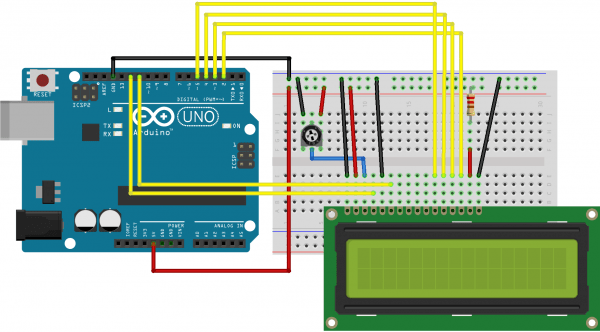
Parts Required:
- Arduino NANO
-
LCD – Alphanumeric-16X2 Characters (1)
- resistor 220 ohm (1)
- Potentiometer
- Wires to connect it all together

#include <LiquidCrystal.h>
const int ledPin = 6;
int buttonState = 0;
String x;
String str;
LiquidCrystal lcd(12, 11, 5, 4, 3, 2);
void setup() {
pinMode(ledPin, OUTPUT);
Serial.begin(9600);
lcd.begin(16, 2);
digitalWrite(ledPin, HIGH);
}
void loop () {
if(Serial.available() > 0){
x = Serial.readString();
lcd.clear();
lcd.print(x);
if (x==“LED OFF”){
digitalWrite(ledPin, LOW);
}
else{
digitalWrite(ledPin, HIGH);
}
}
}

Thank you for visiting. If you found this information helpful, please consider subscribing to the Officialhrm YouTube channel and liking their Facebook Page for more updates and helpful content. Don’t forget to share this website with your friends.





Oh my goodness! Incredible article dude! Thanks,
However I am encountering difficulties with your RSS. I don’t understand why I cannot subscribe to it.
Is there anybody else having similar RSS issues?
Anyone who knows the answer will you kindly respond?
Thanx!!